If you have struggled with presenting your files and desktop over screen share and find the need to point, zoom or draw on the screen then ZoomIt can help.
ZoomIt is a tool, part of Sysinternals tootkit. ZoomIt help to do effective presentation by zooming in a certain part of screen or to annotate on the screen.

Download link : https://download.sysinternals.com/files/ZoomIt.zip
After download, unzip and open the Zoomit.exe. Main two features with the Zoomit app are Zoom and Draw. User can set a shortcut for these two features. Defaults are Ctr + 1 and Ctrl + 2.
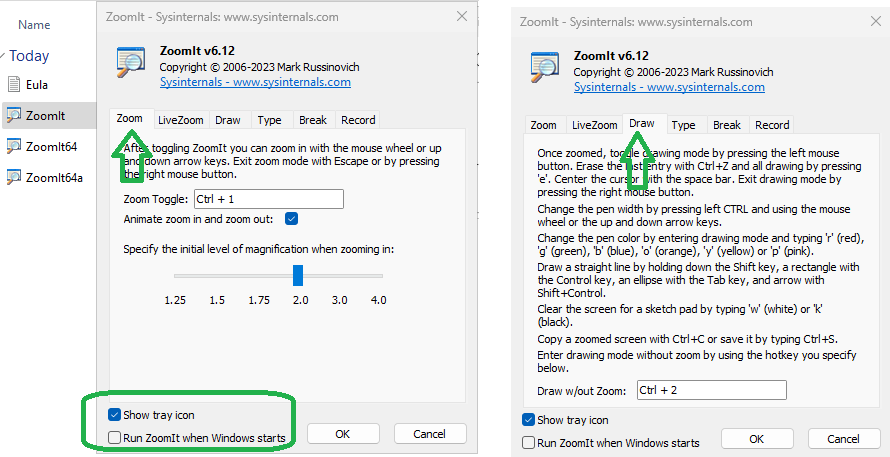
Auto Start (Always ON)
For users who prefer to use ZoomIt without opening the app each time can utilize the “Run ZoomIt when Windows starts” checkbox as in the figure. With the checkbox enabled, ZoomIt will be part of the startup apps and is available to use anytime.
Zoom Features
As in the figure, user can set the magnification level and the shortcut to call the zoom functionality.
Draw Features
In Draw mode below options can be used to draw an ellipse or an arrow on the screen.
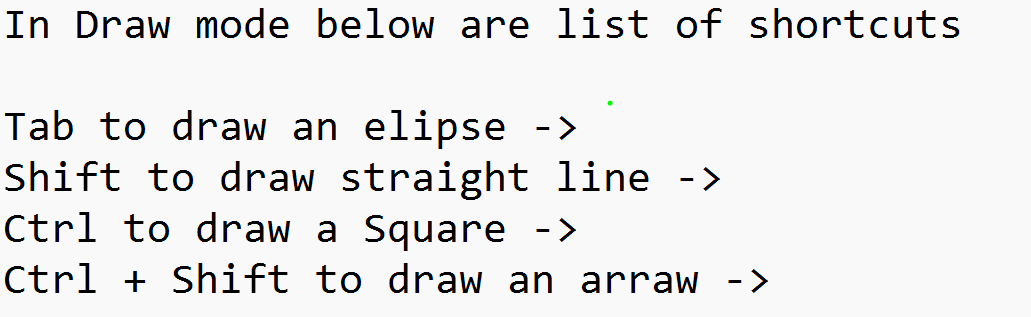
Color Options
The color of pen can be changed during Draw mode to Red, Green, Blue, Yellow, Orange, Pink by the first letters of their colors like R for Red.
Combine zoom and Draw mode
You have the option to use draw mode (Ctrl + 2) or Zoom mode separately (Ctrl+1). Alternatively you can have it together, when zoom mode is started (Ctrl+ 1 as default shortcut ) you set the position of screen by moving the mouse. Once its set, it automatically goes to Draw mode for you to annotate on screen.
Break or Timer Mode
Time mode (Ctrl +3) can put a running timer on screen to show break between sessions.
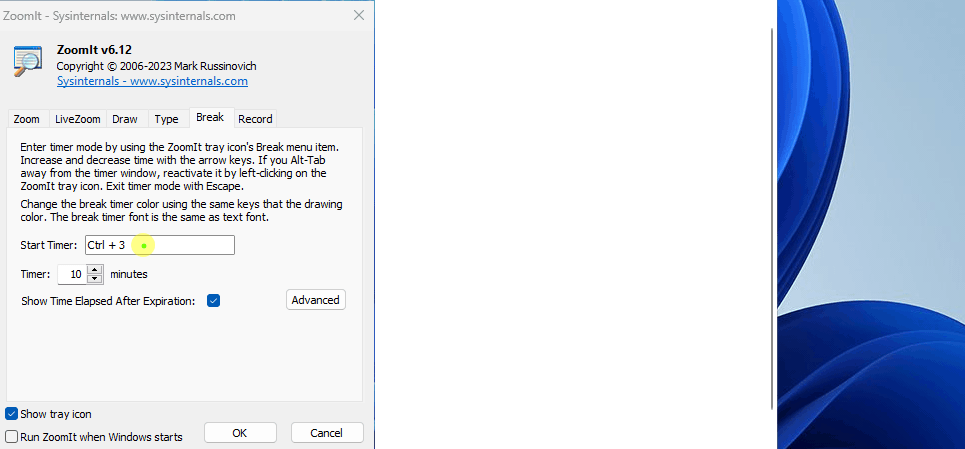
Full list of Shortcuts
| Function | Shortcut |
|---|---|
| Zoom Mode | Ctrl + 1 |
| Zoom In | Mouse Scroll Up or Up Arrow |
| Zoom Out | Mouse Scroll Down or Down Arrow |
| Start Drawing (While In Zoom Mode) | Left-Click |
| Stop Drawing (While In Zoom Mode) | Right-Click |
| Start Drawing (While Not In Zoom Mode) | Ctrl + 2 |
| Increase/Decrease Line And Cursor Size (Drawing Mode) | Ctrl + Mouse Scroll Up/Down or Arrow Keys |
| Center The Cursor (Drawing Mode) | Space Bar |
| Whiteboard (Drawing Mode) | W |
| Blackboard (Drawing Mode) | K |
| Type in Text (Left Aligned) | T |
| Type in Text (Right Aligned) | Shift + T |
| Increase/Decrease Font Size (Typing Mode) | Ctrl + Mouse Scroll Up/Down or Arrow Keys |
| Red Pen | R |
| Green Pen | G |
| Blue Pen | B |
| Yellow Pen | Y |
| Orange Pen | O |
| Pink Pen | P |
| Draw a Straight Line | Hold Shift |
| Draw a Rectangle | Hold Ctrl |
| Draw an Ellipse | Hold Tab |
| Draw an Arrow | Hold Ctrl + Shift |
| Erase Last Drawing | Ctrl + Z |
| Erase All Drawings | E |
| Copy Screenshot to Clipboard | Ctrl + C |
| Save Screenshot as PNG | Ctrl + S |
| Start/Stop Screen Recording Saved as MP4 (Windows 10 May 2019 Update And Higher) | Ctrl + 5 |
| Show Countdown Timer | Ctrl + 3 |
| Increase/Decrease Time | Ctrl + Mouse Scroll Up/Down or Arrow Keys |
| Minimize Timer (Without Pausing It) | Alt + Tab |
| Show Timer When Minimized | Left-Click On The ZoomIt Icon |
| Live Zoom Mode | Ctrl + 4 |
| Exit | Esc or Right-Click |
Leave a Reply